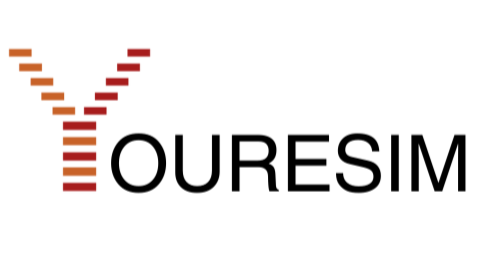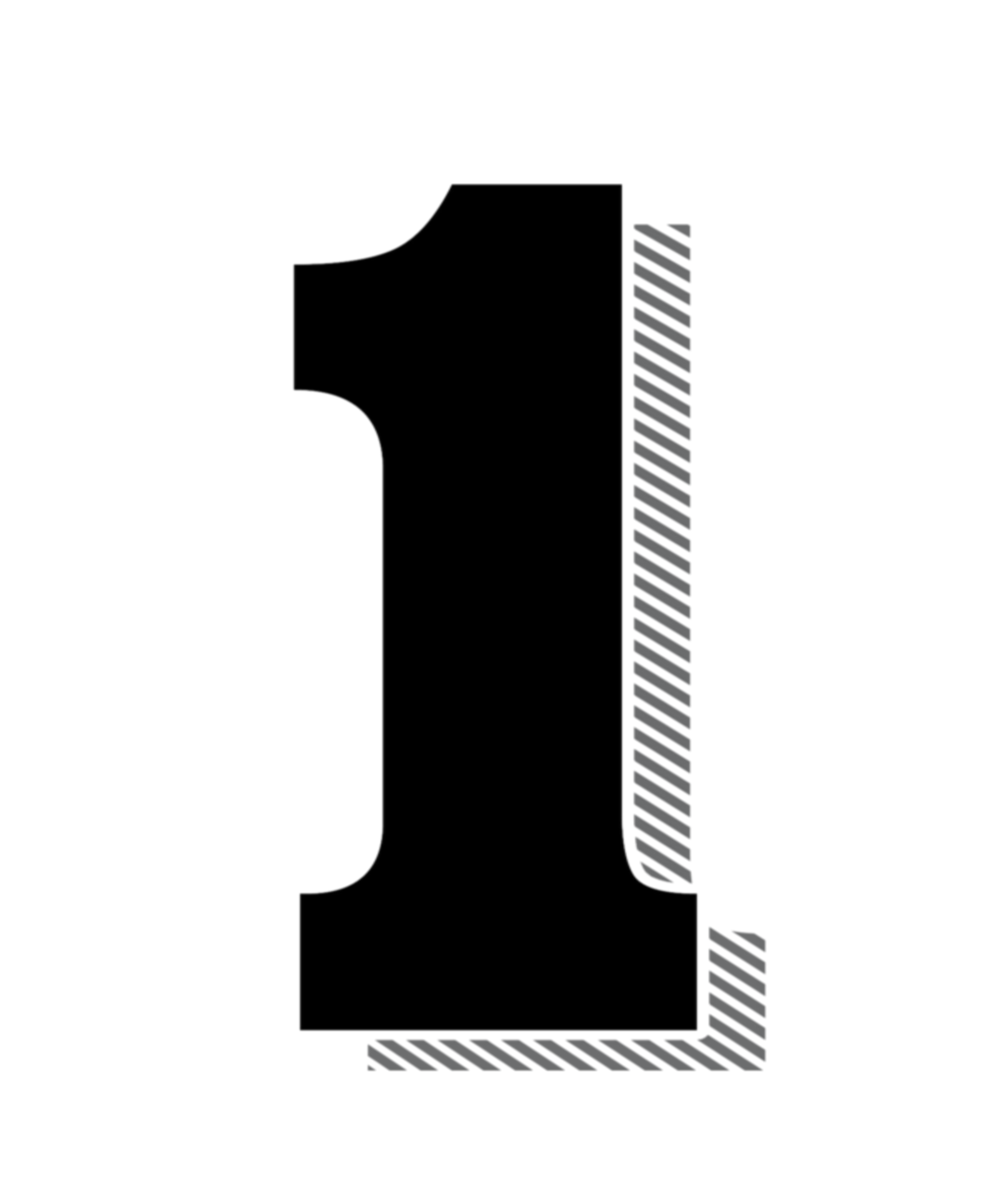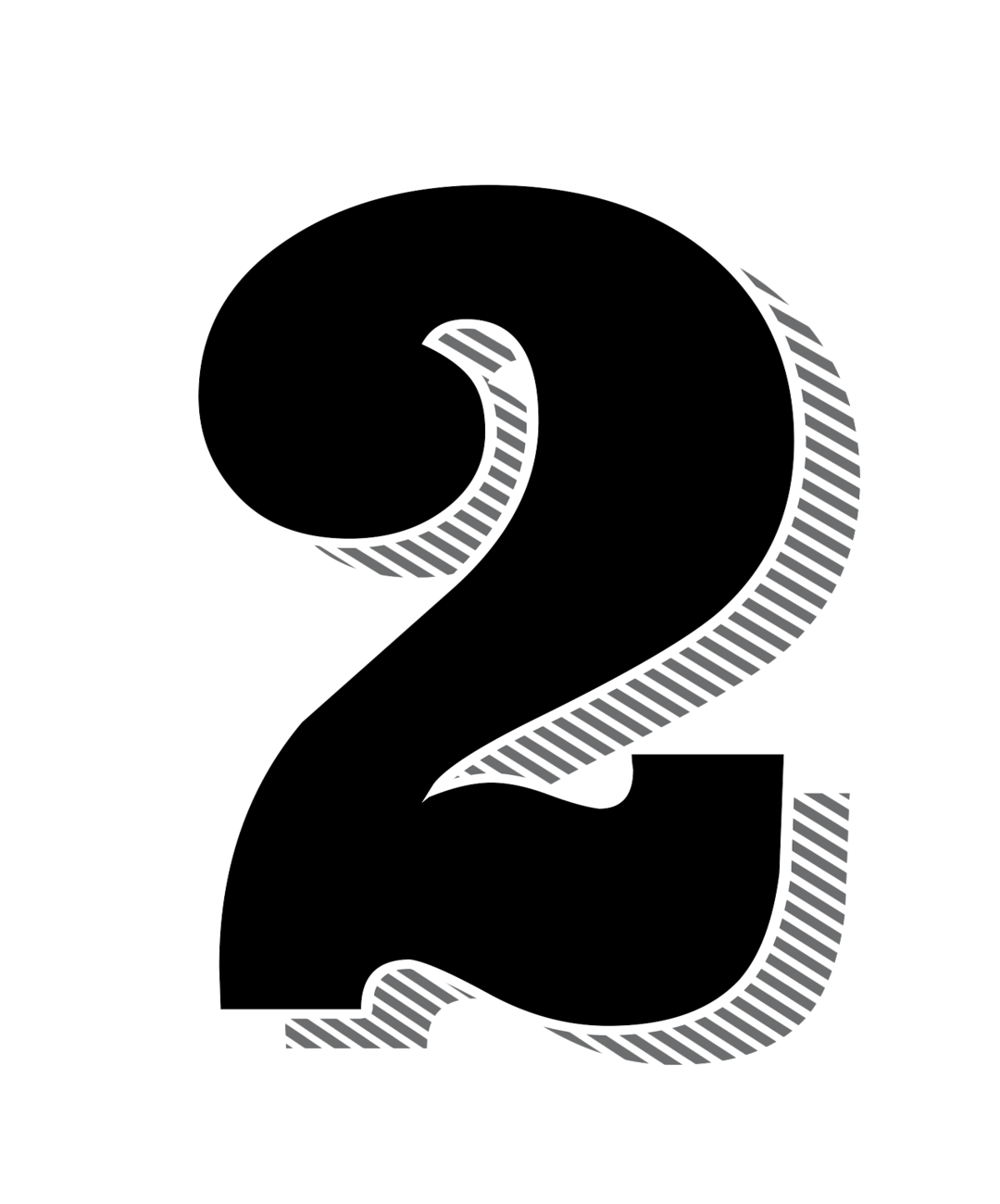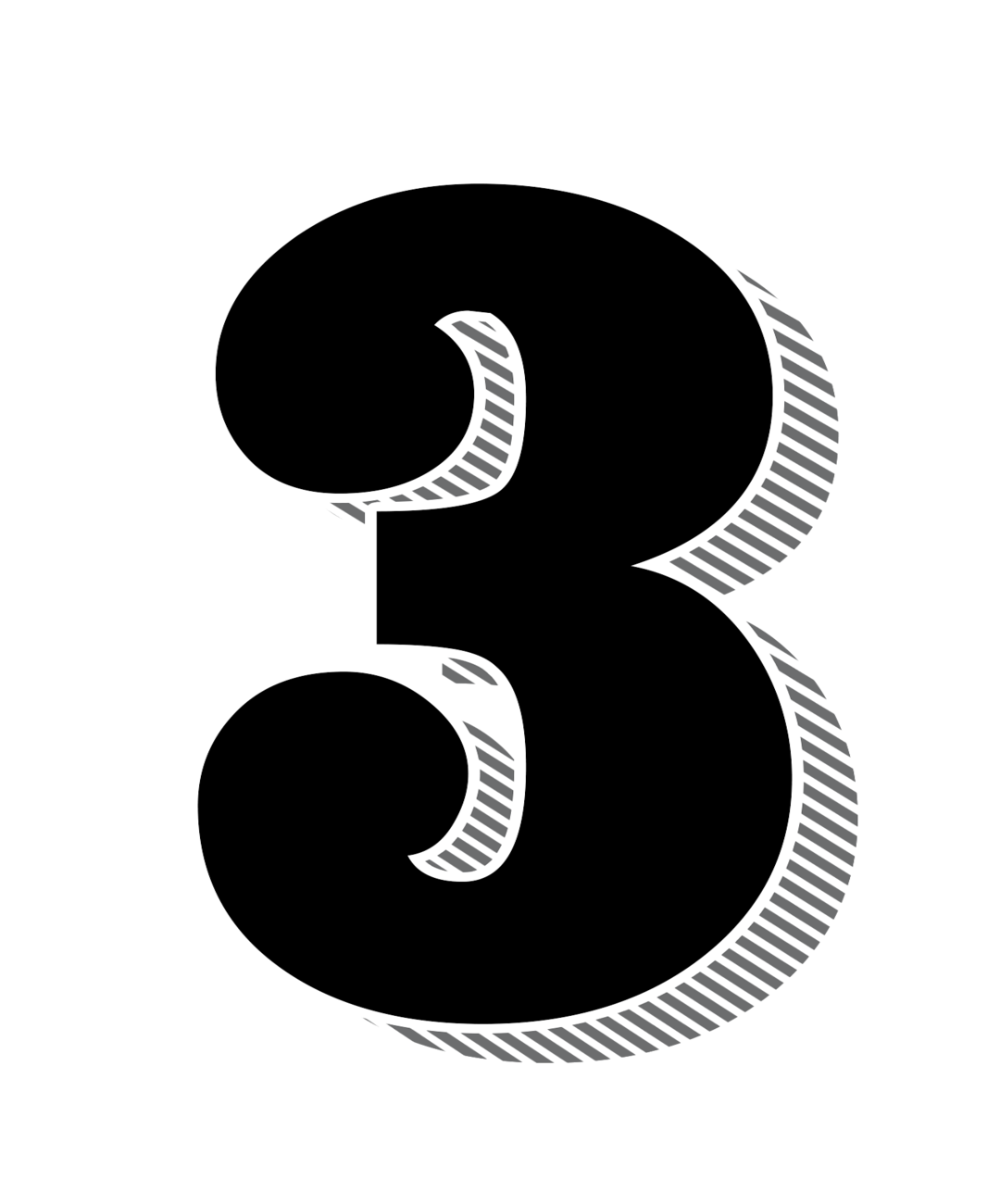Most phones nowadays have eSIM technology. This is a full list of supported devices.If your smartphone is not on the list, still check the internet to see if your smartphone is eSIM compatible.
eSIM supported phones
Apple iPhone
- iPhone 16 Pro Max
- iPhone 16 Pro
- iPhone 16 Plus
- iPhone 16
- iPhone 15 Pro Max
- iPhone 15 Pro
- iPhone 15 Plus
- iPhone 15
- iPhone 14 Pro Max
- iPhone 14 Pro
- iPhone 14 Plus
- iPhone 14
- iPhone SE (2022)
- iPhone 13 Pro Max
- iPhone 13 Pro
- iPhone 13
- iPhone 13 mini
- iPhone 12 Pro Max
- iPhone 12 Pro
- iPhone 12
- iPhone 12 mini
- iPhone SE (2020)
- iPhone 11 Pro Max
- iPhone 11 Pro
- iPhone 11
- iPhone XS Max
- iPhone XS
- iPhone XR
Samsung
- Samsung Note20 (5G)
- Samsung Note20 Ultra 5G
- Samsung Galaxy A55
- Samsung Galaxy A35
- Samsung Galaxy A54
- Samsung Galaxy S24 Ultra
- Samsung Galaxy S24+
- Samsung Galaxy S24
- Samsung Galaxy S23 Ultra
- Samsung Galaxy S23+
- Samsung Galaxy S23
- Samsung Galaxy S22 Ultra
- Samsung Galaxy S22+
- Samsung Galaxy S22
- Samsung Galaxy S21 Ultra
- Samsung Galaxy S21+
- Samsung Galaxy S21
- Samsung Galaxy S20 Ultra
- Samsung Galaxy S20+
- Samsung Galaxy S20
- Samsung Galaxy Z Fold 5
- Samsung Galaxy Z Flip 5
- Samsung Galaxy Z Fold 4
- Samsung Galaxy Z Flip 4
- Samsung Galaxy Z Fold 3
- Samsung Galaxy Z Flip 3 5G
- Samsung Galaxy Z Fold 2
- Samsung Galaxy Z Flip
OnePlus
HAMMER
- Active 2 LTE
Nokia
- Nokia XR 21
- Nokia X30
- Nokia G60
Sony
- Xperia 10 III Lite
- Xperia 1 IV
- Xperia 5 IV
- Xperia 10 IV
- Xperia 1 V
- Xperia 5 V
- Xperia 10 V
-
Apple
Go to settings -> “Mobile Service”. If you see the option “Add eSIM”, your iPhone supports eSIMs.
-
Samsung
Go to Settings -> “Connections” -> “SIM card manager”. If you see the option “Add mobile plan”, your Sasmung phone supports eSIMs.
-
Google
Go to Settings -> “network & internet” -> “SIM cards” -> “Add SIM cards”. If you see the option “Set up eSIM”, your Google phone supports eSIMs.
Most smartwatches nowadays have eSIM technology. This is a list of the most used supported devices. If your smartwatch is not on the list, still check the internet to see if your smartwatch is eSIM capable.
eSIM supported smartwatches
User Guide
How to install and activate an eSIM
1. Procedure
-
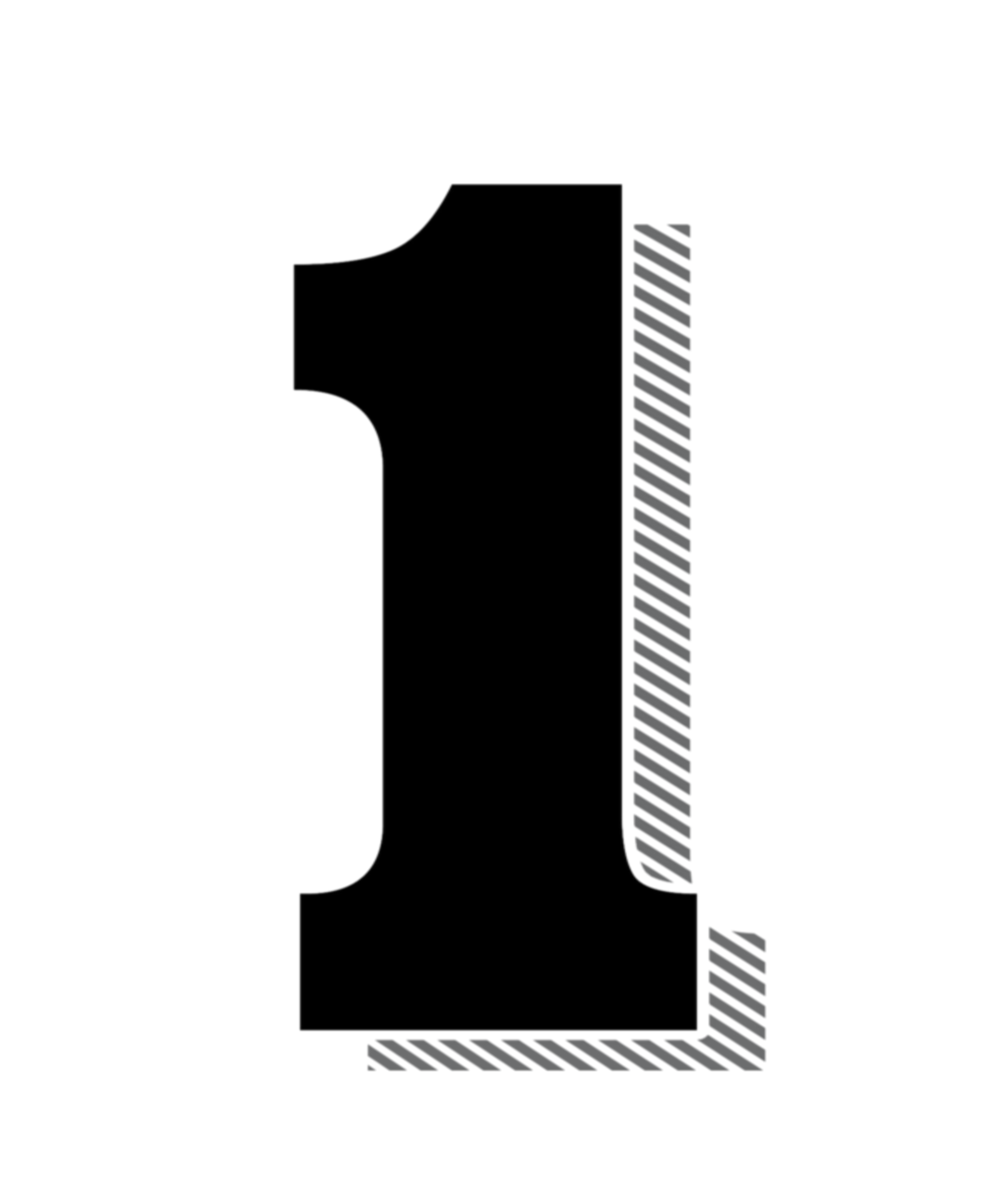
Purchase
Buy your eSIM a couple of days or weeks before your trip. Once you receive the installation details, the eSIM can be activated for 60 days.
-
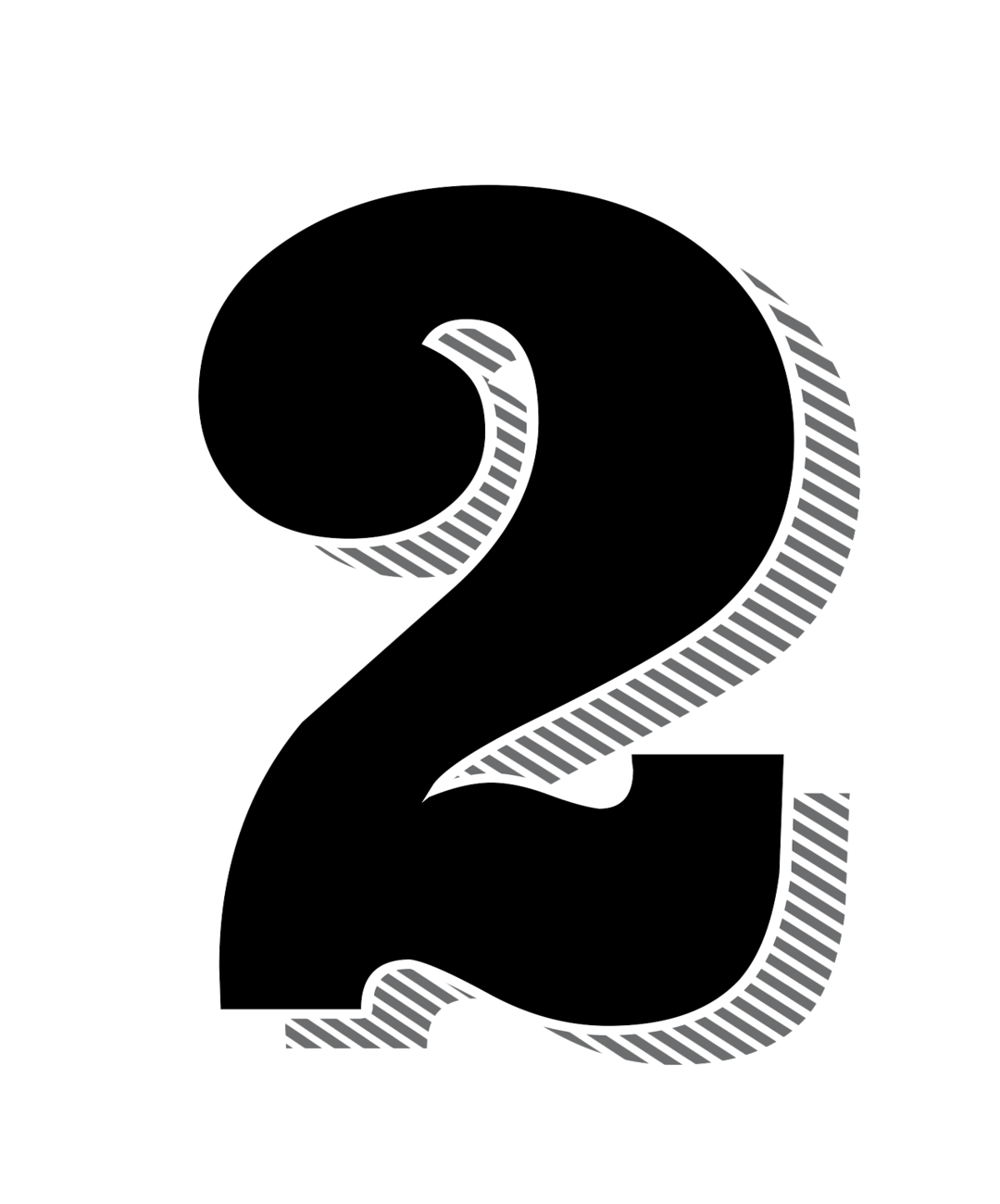
Installation
The installation has to be done via QR-Code or manually before activation. We recommend to do this a day before your trip to make sure everything works.
-
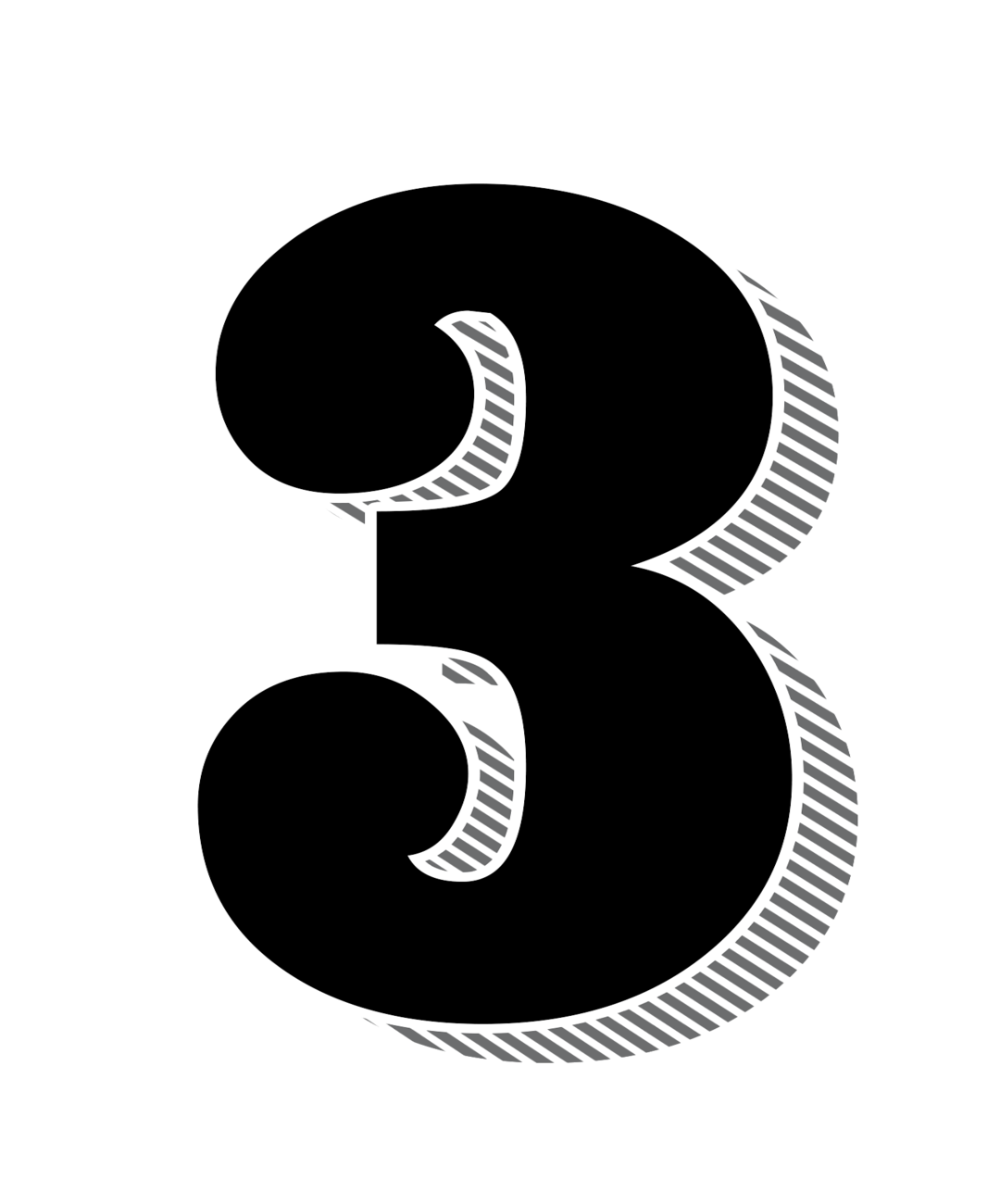
Activation
The eSIM has to be activated in the destination country, so make sure to screenshot the guide below if you don't have a wifi access there. Then, enjoy up to 30 days of fast connection!
Don't delete your eSIM under any condition! Once the line is no longer available, we will be unable to offer support or issue a refund.
2a. Installation using QR-Code
-
iOS-Apple
Go to:
Settings -> "Mobile Data" -> "Add Data Plan" -> "Scan QR Code"Scan the QR-Code we have sent you per mail. Choose your normal Sim for Default line, iMessage & FaceTime and Cellular Data
-
Android-Samsung
Go to:
Settings -> "Connection" -> "Sim Card Manager" -> "Add eSIM" -> "Scan QR-Code of provider"Scan the QR-Code we have sent you per mail and follow the instructions
-
Android-Google Pixel
Go to:
Settings -> "Network & internet" -> "+" -> "Download a SIM instead?"Scan the QR-Code we have sent you per mail and follow the instructions
Leave "Data roaming" off to make sure your eSIM is not activated.
Also, you need a stable internet connection for the installation.
You can only use the Activation Code once.
2b. Manual installation
-
iOS-Apple
Go to:
Settings -> "Mobile Data" -> "Add Data Plan" -> "Scan QR Code" -> "Enter Details manually"Enter the details we have sent you per mail. Choose your normal Sim for Default line, iMessage & FaceTime and Cellular Data
-
Android-Samsung
Go to:
Settings -> "Connection" -> "Sim Card Manager" -> "Add eSIM" -> "Scan QR-Code of provider" -> "Enter Activation Code"Enter the details we have sent you per mail and follow the instructions
-
Android-Google Pixel
Go to:
Settings -> "Network & internet" -> "+" -> "Download a SIM instead?" -> "Need help?" -> "Enter Details manually"Enter the details we have sent you per mail and follow the instructions
Leave "Data roaming" off to make sure your eSIM is not activated.
Also, you need a stable internet connection for the installation.
You can only use the Activation Code once.
3. Activation
-
iOS-Apple
Go to:
Settings -> Mobile Service -> Select the eSim line (under SIMs) -> "Turn on this line"Go back -> Select "mobile data" -> Choose the eSIM line
-
Android-Samsung
Go to:
Settings -> "Connection" -> "Sim Card Manager" -> Press the switch on the eSim lineSelect Mobile Data (under Preferred SIM card) -> choose the eSIM line
-
Android-Google Pixel
Go to:
Settings -> "Network & internet" -> Select the eSim line ->Turn "Mobile Data" on-> Select "Use eSim"
Now activate "Data roaming" to start. Only activate your eSim if you are already at your destination. This option is under the eSIM line option.
4. Deactivate Mobile Data Switching
-
iOS-Apple
Go to:
Settings -> "Mobile Service" -> "Mobile Data" -> Select the eSim line -> Turn "Allow Mobile Data Switching" off -
Android-Samsung
Go to:
Settings -> "Connection" -> "Sim Card Manager" -> Select the eSim line -> Turn "Auto data switching" off -
Android-Google Pixel
Go to:
Settings -> "Network & internet" -> "SIMs" -> Select the eSim line -> Turn "Switch mobile data automatically" off
This option is required to ensure a constant data connection. Otherwise, your phone will attempt to switch to your home or daily SIM, which does not have data connectivity in other countries, or you will incur roaming fees for the home SIM.
5. Turn Off Your Phone
This option is required to ensure that a real connection is established between your phone and the local network provider.
You need to keep your phone switched off for at least 2 minutes.
After that, turn it back on so that your phone can properly connect to the network in your destination country.
iOS eSIM tutorial
Android eSIM tutorial
Google Pixel eSIM tutorial
Contact form
We are here to help you. If you have any kind of questions write us at "info@youresim.net" or use the contact formular

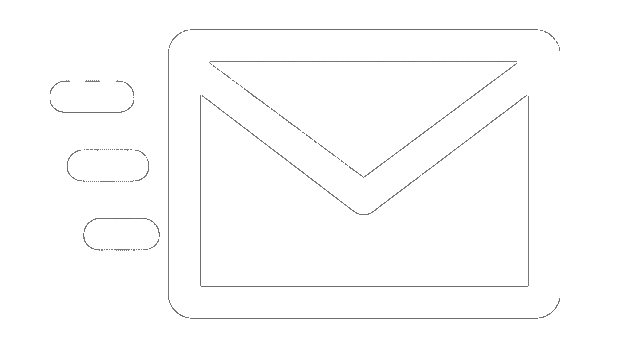 Instant delivery
Instant delivery