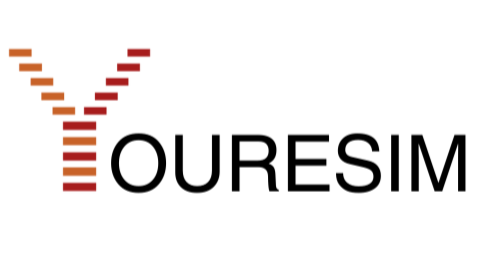Managing eSIM Profiles on iOS: A Comprehensive Guide
Marcel MüllerThe use of eSIMs (embedded SIM) is becoming increasingly popular, offering more flexibility and convenience than traditional physical SIM cards. If you're an iPhone user, you can manage multiple eSIM profiles on your device, allowing you to switch between different cellular plans and providers without swapping out your physical SIM card.
Important note: A Wi-Fi connection is typically required to activate an eSIM.
In this blog post, we'll guide you through the steps of managing your eSIM profiles on iOS, including switching between profiles and troubleshooting any issues you may encounter.
Prerequisites:
- An iPhone with iOS 12 or later
- A cellular plan that supports eSIM
- An eSIM profile from your carrier
- An active Wi-Fi connection for activation
Adding eSIM Profiles:
- Connect to Wi-Fi: Ensure your iPhone is connected to a stable Wi-Fi network.
- Open Settings: Open the Settings app on your iPhone.
- Select Cellular: Tap "Cellular".
- Add Cellular Plan: Tap "Add Cellular Plan".
- Scan QR code or enter activation code: Scan the QR code or enter the activation code of your eSIM profile, which you'll receive from your carrier.
- Follow instructions: Follow the on-screen instructions to add the eSIM profile.
Switching Between eSIM Profiles:
- Open Settings: Open the Settings app on your iPhone.
- Select Cellular: Tap "Cellular".
- Select Cellular Plan: Choose the eSIM profile you want to use.
Removing eSIM Profiles:
- Open Settings: Open the Settings app on your iPhone.
- Select Cellular: Tap "Cellular".
- Select Cellular Plan: Choose the eSIM profile you want to remove.
- Confirm removal: Tap "Remove".
Troubleshooting:
- No eSIM signal: Ensure your iPhone is connected to a network and that the eSIM feature is enabled. You can also try restarting your iPhone.
- Incorrect eSIM profile: If you're using the wrong eSIM profile, you can disable it in Settings and enable the correct one.
- Other issues: If you encounter other issues with your eSIM profiles, contact your carrier.
Tips:
- Wi-Fi recommendation: For a smooth activation, it's recommended to use a stable Wi-Fi connection.
- Multiple profiles: You can manage up to eight eSIM profiles on your iPhone.
- Different carriers: You can use eSIM profiles from different carriers.
- Personal and business: You can use eSIM profiles for personal and business purposes.