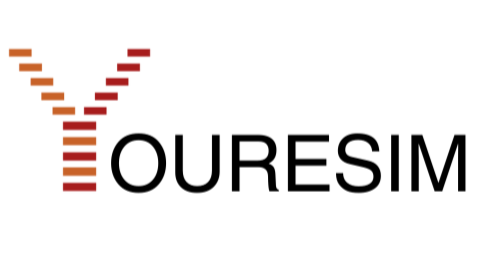How to Transfer eSIM to a New iPhone
Arne MaierWith the introduction of eSIM technology, Apple has revolutionized the use of mobile services on the iPhone. An eSIM is a digital SIM card that allows you to activate mobile plans without a physical SIM card. In this blog post, we'll show you how to transfer your eSIM to a new iPhone.
Requirements for eSIM Transfer
Before you begin transferring your eSIM, make sure you meet the following requirements:
- Your new iPhone supports eSIM (iPhone XS, iPhone XS Max, iPhone XR, or newer).
- Both iPhones are running iOS 16 or later.
- Your carrier supports eSIM transfer.
Step-by-Step Guide to Transfer eSIM
1. Preparation
Ensure both iPhones are turned on and connected to the internet. Sign in to both devices with your Apple ID.
2. Start eSIM Transfer
-
On the new iPhone:
- Go to Settings > Cellular > Add Cellular Plan.
- Select Transfer from Another iPhone.
-
On the old iPhone:
- Confirm the transfer by following the on-screen instructions.
- Enter the confirmation code displayed on the new iPhone.
3. Activate the eSIM
Wait for the transfer to complete. Your eSIM will be automatically activated on the new iPhone, and the old SIM card will be deactivated.
Alternative Methods for eSIM Transfer
If your carrier does not support direct transfer, there are alternative methods:
- QR Code: Contact your carrier to receive a QR code. Scan this code with the camera app on your new iPhone to activate the eSIM.
- Carrier App: Some carriers offer apps that allow you to set up the eSIM directly on your iPhone.
Tips and Tricks for a Smooth Transfer
- Create a Backup: Make a backup of your data before transferring to ensure no important information is lost.
- Software Updates: Ensure both iPhones are up to date to avoid compatibility issues.
- Network Connection: A stable internet connection is crucial for a successful transfer. Use Wi-Fi if possible to avoid interruptions.
Common Issues and Solutions
- Transfer Failed: If the transfer fails, restart both devices and try again. Ensure both devices are connected to the internet.
- eSIM Not Recognized: Check if your carrier supports eSIM transfer. Contact the carrier to ensure your plan is activated for eSIM.
- Connection Issues: If you experience connection issues after the transfer, reset your iPhone's network settings and reconfigure the eSIM.